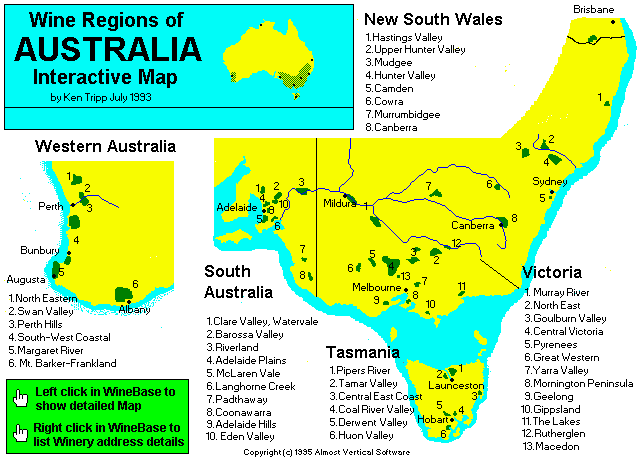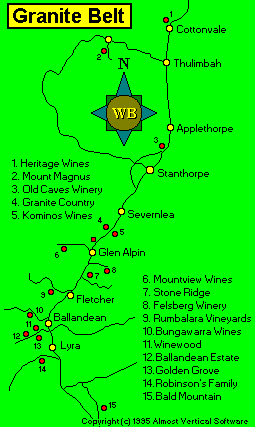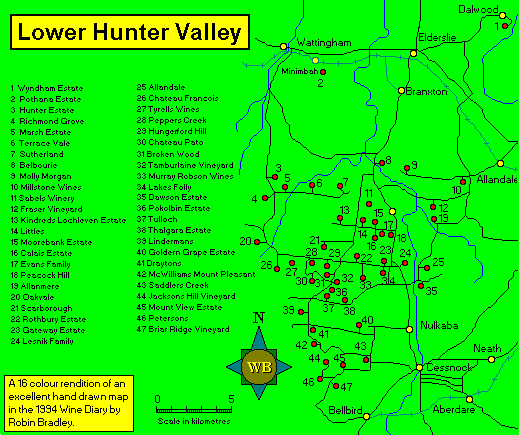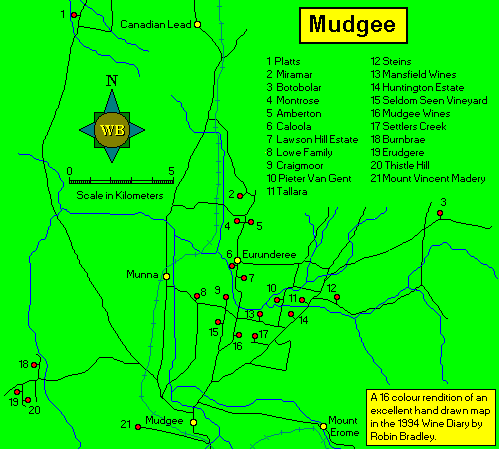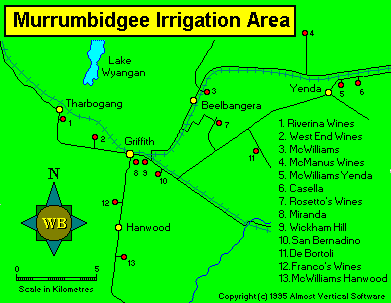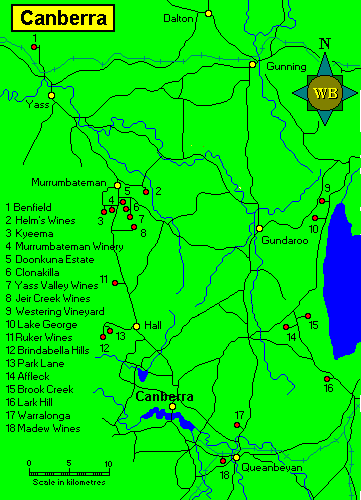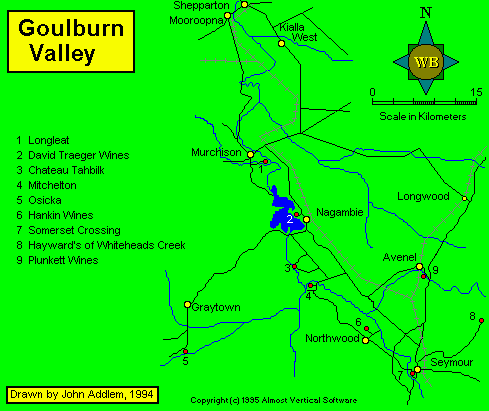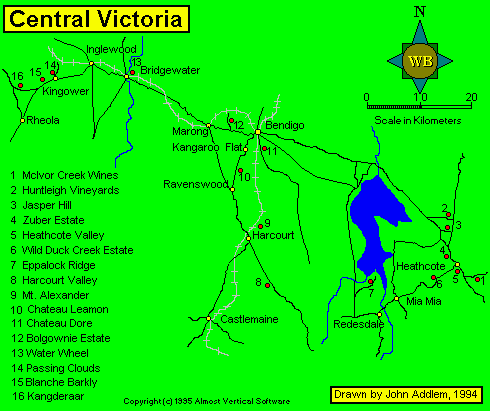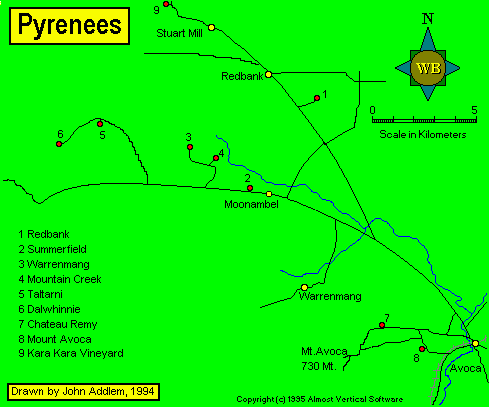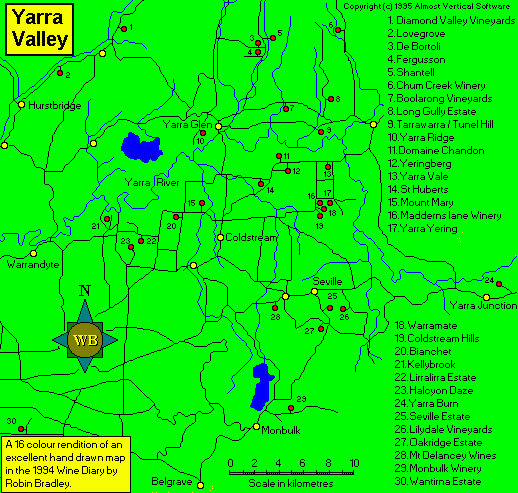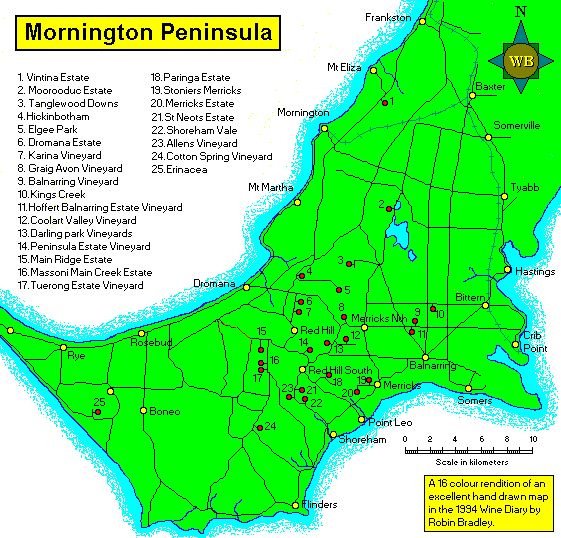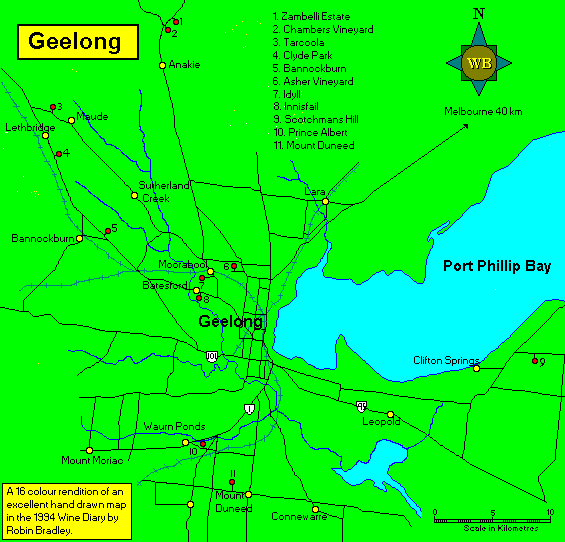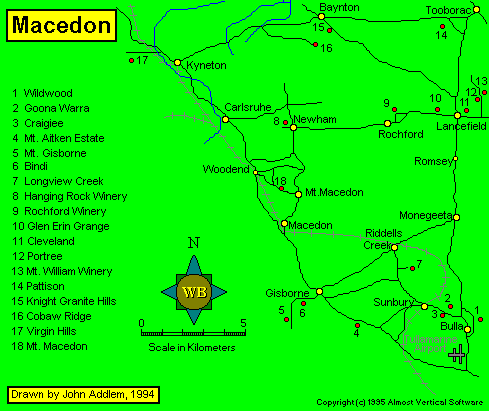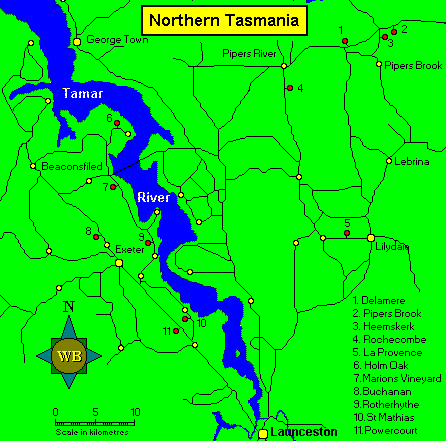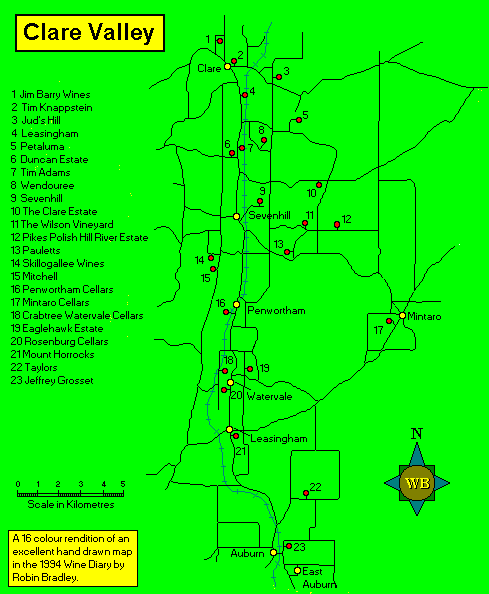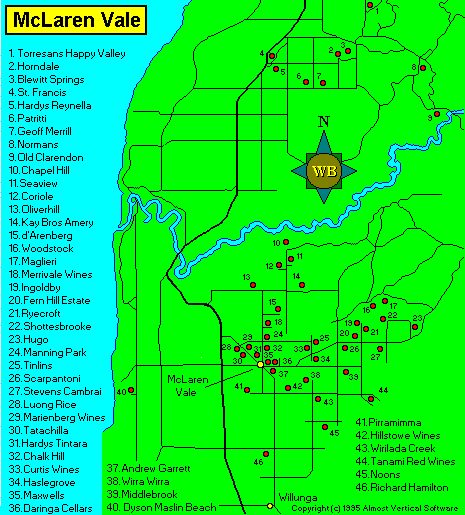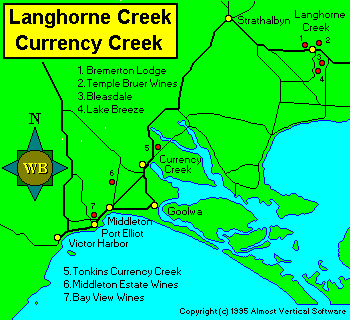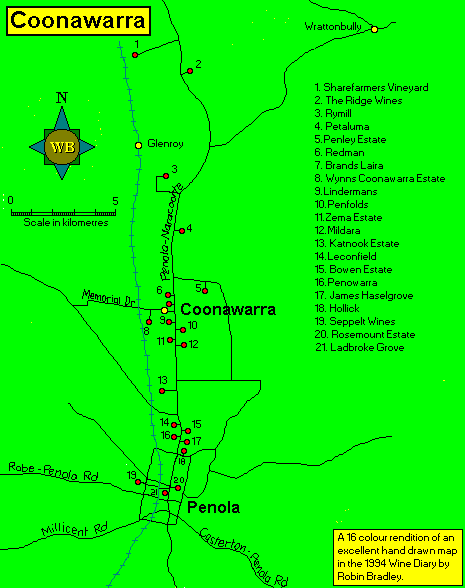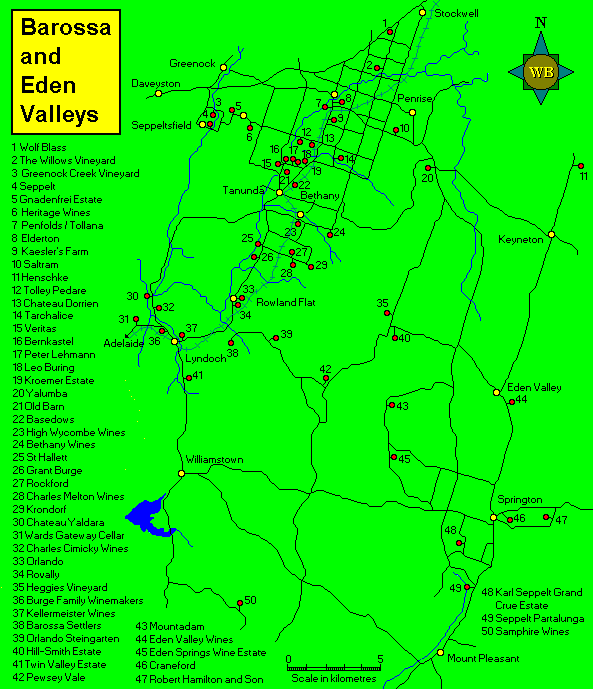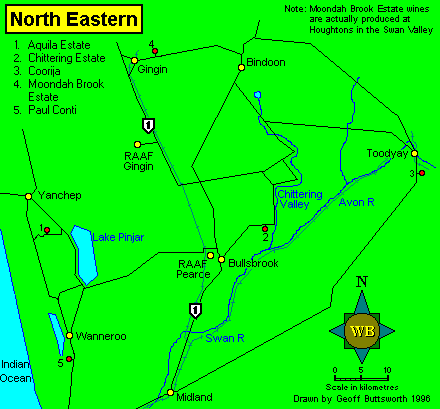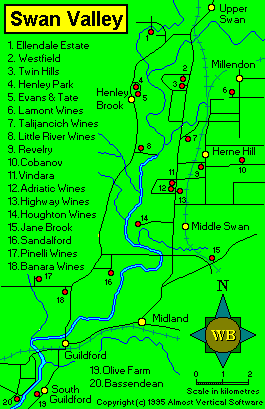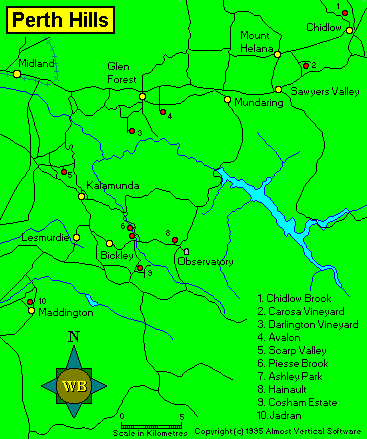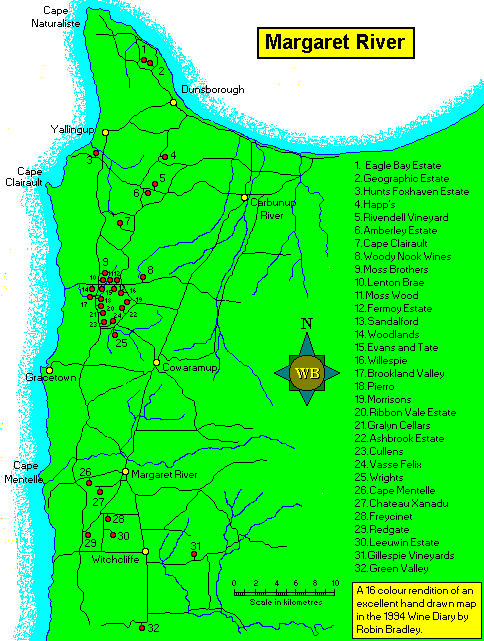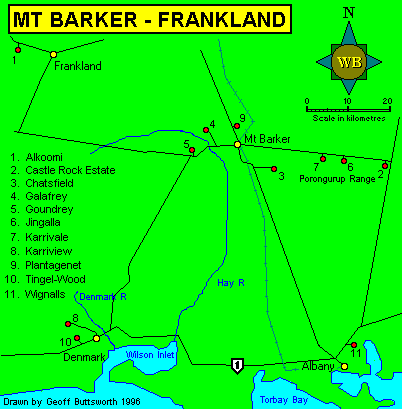| Google Maps via Web Site |
On the Main WineBar...

| ...click the |  |
button which will launch your default browser and take you to the Australian winery maps pages. |
| The story so far |
WineBase has always included maps of Australian (and other) wine regions showing the major vineyards/wineries.
These were developed in the mid 90's with the help of some generous contributions from keen WineBase users.
But time marches on and this sort of stuff is what the internet is really good at.
So I started mapping Australian vineyards using Google Maps back in 2007.
There are a lot of vineyards is Australia so it's certainly a lot of work but I thought it was a worthwhile endeavour.
To be honest, back then the industry wasn't doing itself any favours with a lot of vineyards not even having a web site.
As for supplying useful location information well you'd think that would high on the list of things to do, especially if cellar door sales were your thing.
But alas no and it all became a bit hard and with next to zero feedback I sort of lost interest.
Luckily things have improved and it's now possible to Google a winery and not only get a link to their web site but more often than not a map.
Not that these maps are always accurate but that's another story.
With the recent development of the new 32 bit version of WineBase v7.0 and the subsequent new HTML based help file (part of which you're using now) I thought it about time I revisited the maps.
The first thing I discovered was that Google Maps had a new Version 3 API (Application Programming Interface) and whilst the older Version 2 that I'd used was still supported...
"Note: The Google Maps Javascript API Version 3 is now the official Javascript API.
Version 2 of this API has been officially deprecated as per our deprecation policy.
We encourage you to migrate your code to this newly updated and enhanced version!"
So migrate I did which basically means throwing out all your existing code and starting again.
And have I mentioned how much I hate JavaScript.
The good news is that V3 allows you to do more things and includes neat stuff like Terrain Mode and Street View.
Drag the man onto the map and go for a walk.
Even more amazingly, most of the highways, byways and dirt tracks that vineyards are located on have been photographed.
So going for a walk on your computer can be rather informative.
Perhaps a good time for a comment on browser support.
I'm pretty sure that I've sorted out all the formatting issues when using Internet Explorer.
And isn't it nice that IE8 has finally fixed a few things as well.
It is however not my browser of choice and development has been done mainly using Firefox and therefore these pages are optimised for it.
This is very much a work in progress.
There's a lot still to do.
Regions and vineyards listed will be updated as time permits.
The maps are part of the main WineBase web site.
With the layout of the site though, the space taken up by the header graphics, the menus and the free space either side of the main window there's not that much room to fit in a map along with region and/or winery selection menus.
As the map is what you've come to see it makes sense to devote as much of the screen to it as possible.
As such the map screens have a layout optimised to achieve this.
They go full screen width and to the windows boundaries.
A cut down menu layout is used with the States across the top of the window, the last option being which takes you back to the web site proper.
This is the opening screen for the entire country.
The States are duplicated on the left hand menu and you can choose a state by clicking on them, the default (and common to all screens) States menu at the top of the screen or on the numbered markers.
How to use these maps

As we selected Western Australia that's where we are with Western Australia highlighted in the State Menu at the top of the screen. You select a Region from the Region menu at the left or by clicking on a numbered marker. So lets go to the Margaret River region by clicking on it's menu entry or it's coloured marker (and please scroll down to the next screen shot (the one below the one that's under this text (and yes there's yet another gratuitous image of a bikini clad beauty))).
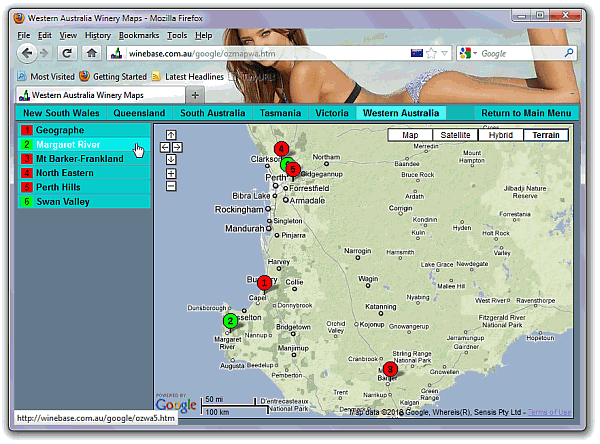
And now we're at the Margaret River region map as indicated by both Western Australia and Margaret River being highlighted. On the right hand side of the screen we have a new menu listing of all the Vineyards that are listed for this region. And now we get to the really nifty stuff so if you were thinking you've seen all you need to do to run this, please read on.
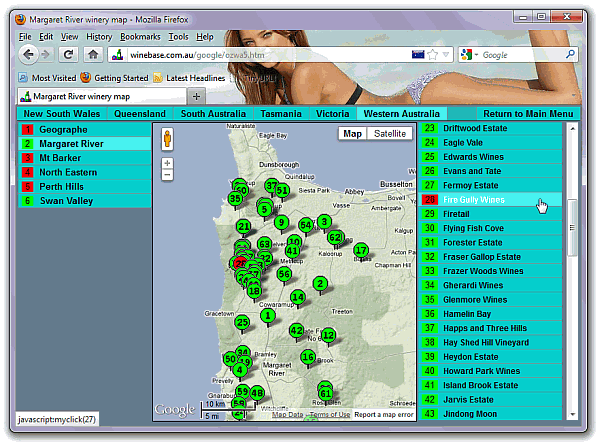
Clicking on any vineyard on this list will open an information window attached to the numbered marker. As will clicking directly on a numbered marker. This information window more often than not will include a clickable link to the web site for that vineyard. Their web site will be opened in a new Window or Tab depending on your browser and how it's configured.
And at this point I'd better explain what the Red and Green squares and circles mean. For the Regional Maps, Green shows that it's populated with vineyards and for the Vineyards listing it indicates that the information Windows includes a web site URL. Red obviously indicates the opposite of this. In a perfect World everything would be green.
And read on folks because the really good stuff is below the following screen shot. It's got to do with devoting as much of the screen to the maps as possible because so far the screens are looking a tad crowded and the maps are rather small. Probably something to do with them being screen shots and the need to keep them a reasonable size.
Okay, here's the good stuff as shown in the following image. The maps resize themselves to fill the screen! Who's a clever boy. Now I would have liked to have made this automatic but there are a few issues that get in the way. For now though, when you resize the browser window you're going to have to Reload/Refresh or whatever your browser calls it and the map will do it's trick. F5 usually does it. Running the browser full screen will maximise your viewing experience.

| Getting on the map |
This is the rather simple tool that I use to locate vineyards.
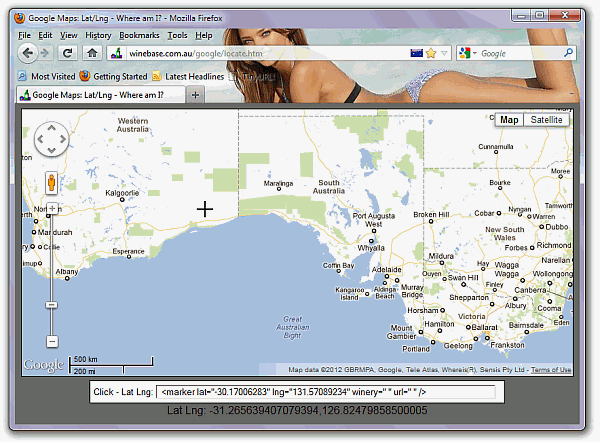
It can be found here and you can click on this link... http://www.winebase.com.au/google/locate.htm and it will open in a new window or on a new tab.
Just like the maps above it will resize to fill your browser window. Things to note is that the cursor is a cross hair and that the Latitude and Longitude of the cursor are shown at the bottom of the screen as the cursor moves. Clicking on the map will place the coordinates in the white text box just above.
This is formatted as an XML entry which you can copy from this text box, paste into another application where you can add the winery and URL details such as in this example...
<marker lat="-30.17006283" lng="131.57089234" winery="A Winery" url="www.awinery.com.au" />
So if you're not on a map and would like to be, or shock horror, in the wrong place, find, click, paste, add winery and URL and then email it to me (and some indication of a region might be helpful).
Or if you've got a region that you really like and would like to map it all then I'd love to see the file (and credit will be given on the map).
| Original WineBase maps |
The beauty of web pages is that they can be as long as you want them to be.
So lets stretch that beyond what should be reasonable and include all the original Australian regional maps from WineBase.
And why are they here you ask.
A bit of history, a lot of work went into them and why not.